Uniden DCT646-2 Manuel du propriétaire
Naviguer en ligne ou télécharger Manuel du propriétaire pour Téléphones Uniden DCT646-2. Uniden DCT646-2 Owner`s manual [en] Manuel d'utilisatio
- Page / 88
- Table des matières
- DEPANNAGE
- MARQUE LIVRES
- Enrolle el cable 5
- Al enchufe Telefónico 6
- Cable de línea Telefónica 6
- (suministrado) 6
- A la línea Telefónica 6
- Contents 7
- Terminology 9
- Controls & Functions 10
- CONTROLS & FUNCTIONS [9] 11
- Display and Icons 12
- Setting up the Phone 13
- Low battery alert 15
- C. Connect the base unit 16
- D. Choose the dialing mode 17
- Standard wall plate mounting 18
- Direct wall mounting 19
- About the Menu Options 20
- Handset Setup 21
- Answering Setup 22
- Global Setup 23
- System Reset 23
- Setting Up the Menu 24
- Room Monitor 25
- Distinctive Ringer Setup 26
- Setting the AutoTalk 26
- Setting the Anykey Answer 26
- Setting the True Banner 26
- Answering System Setup 27
- Setting the Ring Time 28
- Setting the Record Time 28
- Setting the Area Code 30
- Setting the Dial Mode 30
- Copy Phonebook 30
- Making and Receiving Calls 32
- Placing a Call on Hold 33
- Redialing a Call 34
- Speaker Volume 35
- Do Not Disturb (DND) 35
- Mute Microphone 36
- Tone Dialing Switch-over 36
- Traveling Out-of-Range 36
- Clarity Booster 37
- Privacy Mode 37
- 3-Way Conferencing 38
- Flash and Call Waiting 38
- New Message LED 38
- Phonebook 39
- Rings, and Speed Dial 39
- [38] PHONEBOOK 40
- PHONEBOOK [39] 41
- Store/Edit Name 42
- PHONEBOOK 42
- Viewing the Phonebook 43
- Speed Dialing 44
- PHONEBOOK [43] 45
- Chain Dialing 46
- The date and time received 47
- Caller's name 47
- Caller's phone number 47
- Viewing the Caller ID List 48
- Deleting a Caller ID Message 49
- From Standby mode 50
- From Talk mode 50
- Call Waiting Deluxe Features 51
- Features 52
- THE INTEGRATED 53
- ANSWERING DEVICE 53
- Answering System Settings 55
- Setting the Time 56
- Setting a PIN code 56
- Setting the ring time 57
- Announce only feature 58
- Setting the message alert 58
- Selecting the language 59
- Setting the call screen 59
- Screening a call 60
- Using your Answering System 61
- Skipping a message 62
- Deleting a message 62
- Voice memo 63
- Recording a conversation 63
- Remote Operation 64
- Answering Machine operation 65
- Remote Key Function 66
- Expanding Your Phone 67
- Connecting the Charger 67
- 2NCEGJCPFUGV 68
- QPOCKPDCUG 68
- VQTGIKUVGT 68
- Using the DirectLink Mode 69
- 4-Way Conferencing 70
- Call Transfer Feature 71
- Replacing the Base 72
- Installing the Beltclip 73
- Headset Installation 73
- Note on Power Sources 74
- Maintenance 74
- General Information 75
- Tr oubleshooting 76
- TROUBLESHOOTING 77
- Liquid Damage 79
- Precautions! 80
- I.C. Notice 82
- Memory List 84
- Remote Operation Card 85
- REMOTE OPERATION 86
- 1-800-297-1023 87
Résumé du contenu
[8] CONTROLS & FUNCTIONSwww.uniden.comControls & Functions1. Handset Antenna2. Headset Jack Cover3. Beltclip Hole4. Hands-Free Speaker5. Hands
CONTROLS & FUNCTIONS [9]www.uniden.com30313233353441 42 43 44 45 462324 25 26 27 28 29363738394023.Base Speaker24.∅delete Key (P. 52, 60)25.Charge
[10] DISPLAY AND ICONSwww.uniden.comDisplay and IconsExample of the standby mode displayICON STATUS DESCRIPTIONStandby/TalkBattery icons indicate the
GETTING STARTED [11]www.uniden.comSetting up the PhoneDo the following steps:A. Choose the best location.B. Install the rechargeable battery pack into
[12] GETTING STARTEDwww.uniden.comB. Install the rechargeable battery pack into the handsetCharge the handset battery pack for at least 15-20 hours be
GETTING STARTED [13]www.uniden.comLow battery alertWhen the battery pack is very low and need to be charged, the phone is programmed to eliminate func
[14] GETTING STARTEDwww.uniden.comC. Connect the base unit1) Connect the AC adapter to the DC IN 9V jack and to a standard 120V AC wall outlet.2) Set
GETTING STARTED [15]www.uniden.comD. Choose the dialing modeMost phone systems use tone dialing, which sends DTMF tones through the phone lines. Howev
[16] GETTING STARTEDwww.uniden.comMounting the Base Unit on a WallStandard wall plate mountingThis phone can be mounted on any standard wall plate.1)
GETTING STARTED [17]www.uniden.comDirect wall mountingIf you don't have a standard wall plate, you can mount your phone directly to the wall. Bef
UP01321BA_0.book 2 ページ 2003年10月28日 火曜日 午後2時19分
[18] GETTING STARTEDwww.uniden.comAbout the Menu OptionsThere are 6 main menu setup options, (DirectLink Mode, Room Monitor, Handset Setup, Answ. Setu
GETTING STARTED [19]www.uniden.comHandset SetupThe following submenu options must be set separately for each handset.Submenu option DescriptionRinger
[20] GETTING STARTEDwww.uniden.comAnswering SetupThis main menu option allows you to set up TAD settings from your handset. You can also set these sub
GETTING STARTED [21]www.uniden.comGlobal SetupIf you change one of the Global settings, you change the setting for all additional handsets. Only one h
[22] GETTING STARTEDwww.uniden.comSetting Up the MenuEntering the Menu1) Press the menu/del key in standby mode.2) Use ring/vol/∧ or ring/vol/∨ to mov
GETTING STARTED [23]www.uniden.comRoom MonitorUsing Room Monitor1) Enter the Room Monitor menu (see “Entering the Menu” on page 22). To Room Monitor a
[24] GETTING STARTEDwww.uniden.comDistinctive Ringer Setup1) Enter the Handset Setup menu, and then the Distinct. Ring submenu (see “Entering the Menu
GETTING STARTED [25]www.uniden.comSelecting a Language1) Enter the Handset Setup menu, and then the Language submenu (see "Entering the Menu"
[26] GETTING STARTEDwww.uniden.comSetting the Ring Time1) Enter the Answ. Setup menu, and then the Ring Time submenu (see "Entering the Menu"
GETTING STARTED [27]www.uniden.comSetting the Call Screen1) Enter the Answ. Setup menu, and then the Call Screen submenu (see "Entering the Menu&
QUICK REFERENCE GUIDE [1]www.uniden.comStep 1 Checking the Package ContentsMake sure your cordless phone’s packaging includes the following items (th
[28] GETTING STARTEDwww.uniden.comSetting the Area Code1) Enter the Global Setup menu, and then the Area Code submenu (see "Entering the Menu&quo
GETTING STARTED [29]www.uniden.comSystem ResetDe-register the Handset1) Enter the System Reset menu, and then the Deregister HS submenu (see "Ent
[30] BASICSwww.uniden.comMaking and Receiving CallsFrom the HandsetThis handset has a built-in speakerphone that allows you to have a hands-free conve
BASICS [31]www.uniden.comFrom the Base (Receiving calls only)1) Press speaker and begin speaking.2) To hang up, press (speaker).Placing a Call on Hol
[32] BASICSwww.uniden.comRedialing a CallThe last three phone numbers dialed can be quickly redialed.Redialing from Standby Mode1) Press redial/pause
BASICS [33]www.uniden.comAdjusting the Handset Ringer, Earpiece and Speaker VolumeHandset ringer volumePress the volume up key or volume down key (lab
[34] BASICSwww.uniden.comMute MicrophoneWith the handsetYou can temporarily turn Off the microphone so that the person you are talking with cannot hea
BASICS [35]www.uniden.comClarity BoosterIf you encounter interference while using your phone, you can manually improve the sound by setting the Clarit
[36] BASICSwww.uniden.com3-Way ConferencingThe phone permits 3-way conversations between the handset, base, and an outside line.When speaking on the h
PHONEBOOK [37]www.uniden.comPhonebookThe Phonebook allows you to dial a number using just a few key presses. Your phone stores names/numbers in the ph
[2] QUICK REFERENCE GUIDEwww.uniden.comStep 3 Connect to Phone LineWhen the handset battery pack is fully charged after 15-20 hours of charging, plug
[38] PHONEBOOKwww.uniden.com6)Distinctive Ring appears. Press ring/vol/∧ or ring/vol/∨ to move the pointer to one of the Distinctive Ring options, and
PHONEBOOK [39]www.uniden.comSteps for Entering Names and Special CharactersRefer to the letters on the number keys to select the desired characters. W
[40] PHONEBOOKwww.uniden.comIf you make a mistake while entering a nameUse */tone/← or #/→ to move the cursor to the incorrect character.Press menu/de
PHONEBOOK [41]www.uniden.comViewing the PhonebookYour phone stores names/numbers in the phonebook memory locations, and you can search names in alphab
[42] PHONEBOOKwww.uniden.comMaking Calls Using the PhonebookFrom Standby Mode1) When the phone is in standby mode, view the phonebook location to d
PHONEBOOK [43]www.uniden.comEditing or Erasing a Stored Name, Phone Number, Distinctive Ring, and Speed Dial1) When the phone is in standby mode, pres
[44] PHONEBOOKwww.uniden.comChain DialingThe memory locations in the handset are not limited to phone numbers. You can also store a group of numbers (
CALLER ID [45]www.uniden.comCaller ID and CIDCW (Caller ID on Call Waiting)You must subscribe to Caller ID services through your local telephone provi
[46] CALLER IDwww.uniden.com2) When you pick up the phone, the display changes to Talk.(AutoTalk feature is set to on).Data errors appear as "❚&q
CALLER ID [47]www.uniden.comDeleting a Caller ID MessageDeleting Information from the Caller ID List1) When the phone is in standby mode, view the Cal
Guía de referencia rápida [3]www.uniden.comAl enchue CAAl CC IN 9VAdaptador CA(suministrado)Enrolle el cable.1° Paso Inspección del contenido del emb
[48] CALLER IDwww.uniden.comUsing the Caller ID Message ListCalling a party from the Caller ID listFrom Standby mode1) When the phone is in standby mo
CALLER ID [49]www.uniden.comCall Waiting Deluxe FeaturesYour phone gives you new options for call waiting. At the touch of a button, you can place the
[50] THE INTEGRATED ANSWERING DEVICEwww.uniden.comThe Integrated Answering DeviceThe phone has a built-in answering system that answers and records in
THE INTEGRATED ANSWERING DEVICE [51]www.uniden.comAnswering System Default SettingsSome answering system functions can be set through the base or hand
[52] THE INTEGRATED ANSWERING DEVICEwww.uniden.comSetting up your Answering SystemSetting your outgoing message (Greeting)When you receive a call, the
THE INTEGRATED ANSWERING DEVICE [53]www.uniden.com1) When the phone is in standby mode, press ring/volume/∧ or ring/volume/∨ repeatedly to scroll thro
[54] THE INTEGRATED ANSWERING DEVICEwww.uniden.comSetting the TimeFollow these steps to set the clock on the answering system to the correct time.1) P
THE INTEGRATED ANSWERING DEVICE [55]www.uniden.comSetting the ring timeThe ring time setting allows you to set the number of rings the caller hears be
[56] THE INTEGRATED ANSWERING DEVICEwww.uniden.comAnnounce only featureThe Announce only feature plays a pre-recorded outgoing message or your own per
THE INTEGRATED ANSWERING DEVICE [57]www.uniden.comTurning the message alert tone Off by pressing any keyTo quickly turn Message Alert tone to Off, pre
[4] Guía de referencia rápidawww.uniden.comAl enchufe TelefónicoCable de línea Telefónica(suministrado)A la línea Telefónica3° Paso Conexión a la lín
[58] THE INTEGRATED ANSWERING DEVICEwww.uniden.comScreening a callFrom the baseTo screen an incoming call, do the steps as follows:1) After the answer
THE INTEGRATED ANSWERING DEVICE [59]www.uniden.comUsing your Answering SystemThe message counter displays the number of messages stored in memory. If
[60] THE INTEGRATED ANSWERING DEVICEwww.uniden.comSkipping a message1) Press play/stop to review your messages. The number of stored messages is annou
THE INTEGRATED ANSWERING DEVICE [61]www.uniden.comVoice memoThe voice memo function allows the user to record messages (more than 2 seconds and within
[62] THE INTEGRATED ANSWERING DEVICEwww.uniden.comRemote OperationYou can check, play, or delete messages, even record a new greeting message from a r
THE INTEGRATED ANSWERING DEVICE [63]www.uniden.com* For Repeat a Message function, press 0 then 1 within about four seconds to repeat the previo
[64] THE INTEGRATED ANSWERING DEVICEwww.uniden.comRemote Key Function* For Repeat a Message function, press 1 within about four seconds to repeat the
EXPANDING YOUR PHONE [65]www.uniden.comExpanding Your Phone4 Multi-Handset ExpandabilityYour phone supports up to 4 handsets (including the handset(s)
[66] EXPANDING YOUR PHONEwww.uniden.comRegister the Handset to the BaseIf you purchase an extra handset, you need to register the handset to the base
EXPANDING YOUR PHONE [67]www.uniden.comUsing the DirectLink ModeTo use this feature, you must enter the two handsets into the DirectLink mode first.To
[5]www.uniden.comQUICK REFERENCE GUIDE 1WELCOME/FEATURES/TERMINOLOGY 6CONTROLS AND FUNCTIONS 8DISPLAY AND ICONS 10GETTING STARTED 11Setting up the Ph
[68] EXPANDING YOUR PHONEwww.uniden.com4-Way ConferencingFourth person, at either the handset or the base, may be added to the conference call. For ex
EXPANDING YOUR PHONE [69]www.uniden.comFrom the base to a handset1) Press intercom/find handset on the base in standby mode.2) All the handsets will b
[70] EXPANDING YOUR PHONEwww.uniden.comFrom the base to a handset1) During a call, press intercom/find handset on the base. The call will automaticall
ADDITIONAL INFORMATION [71]www.uniden.comChanging the Digital Security CodeThe digital security code is an identification code used to connect the han
[72] ADDITIONAL INFORMATIONwww.uniden.comNote on Power SourcesBattery replacement and handlingWhen the operating time becomes short, even after a batt
ADDITIONAL INFORMATION [73]www.uniden.comGeneral InformationThe phone complies with FCC Parts 15 and 68. Operating temperature: 0 °C to +50 °C (+32 °F
[74] TROUBLESHOOTINGwww.uniden.comTr oubleshootingIf your phone is not performing to your expectations, please try these simple steps first.Symptom Su
TROUBLESHOOTING [75]www.uniden.comSevere noise interference.• Keep the handset away from microwave ovens, computers, remote control toys,
[76] TROUBLESHOOTINGwww.uniden.comCannot access remote call-in features from another touch-tone phone.• Make sure you are using the correct PIN number
TROUBLESHOOTING [77]www.uniden.comLiquid DamageMoisture and liquid can damage your cordless phone. In case of accidental submersion, please read the f
[6] WELCOME/FEATURES/TERMINOLOGYwww.uniden.comCongratulations on your purchase of the Uniden Multi-Handset Cordless System telephone. This unit is dif
[78] PRECAUTIONS & WARRANTYwww.uniden.comPRECAUTIONS & WARRANTYPrecautions!Before you read anything else, please observe the following:Warning
PRECAUTIONS & WARRANTY [79]www.uniden.comTelephone Line ProblemsThe FCC has granted the telephone company the right to disconnect service in the e
[80] I.C. NOTICEwww.uniden.comI.C. NoticeTERMINAL EQUIPMENTNOTICE:This equipment meets the applicable Industry Canada Terminal Equipment Technical Spe
INDEX [81]www.uniden.comIndex0 - 93-way conferencing . . . . . . . . . . . . . 364-way conferencing . . . . . . . . . . . . . 6820 ring options. . .
[82] MEMORY LISTwww.uniden.comName Phone No.1234567891011121314151617181920212223242526272829303132333435363738394041424344454647484950515253545556575
REMOTE OPERATION CARD [83]www.uniden.comRemote Operation CardCUTREMOTE OPERATION CARDRemote access away from home1. Call your phone number from a tou
[84] REMOTE OPERATION CARDwww.uniden.comCUT Task KeyRepeat a MessagePlaying incoming MessagesSkipping a MessageDeleting a MessageStop OperationAnswer
At Uniden, we'll take care of you!If you need any assistance with this product, please call our Customer Hotline at1-800-297-1023PLEASE DO NOT RE
WELCOME/FEATURES/TERMINOLOGY [7]www.uniden.comThis series features include AutoTalk and AutoStandby. AutoTalk allows you to answer a call by just re
Plus de documents pour Téléphones Uniden DCT646-2
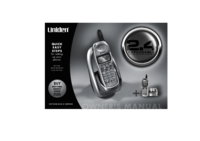


 (48 pages)
(48 pages)







Commentaires sur ces manuels